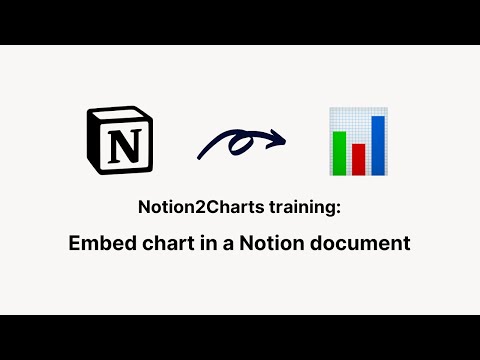👋 Welcome to Notion2Charts!
We have example databases below to make it easy to go through this tutorial, make sure to duplicate this document to have access to the table.
1. Setup Account:
Create a new account or Login with Google
Click on Connect to Notion to connect your Notion workspace with your Notion2Charts account
Select the documents to allow Notion2Charts access to them.
Click allow access button to accept the connection to redirect back to Notion2Charts
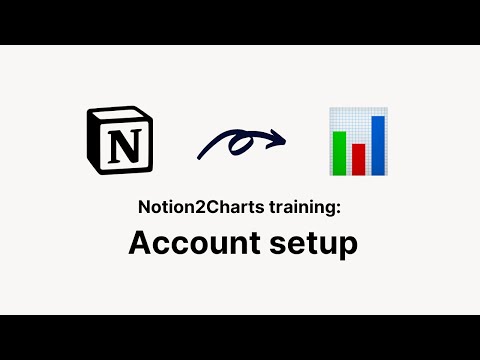
2. Create your first chart:
Click the large plus (+) button to open the chart creation wizard
In this wizard, you’ll start by:
Selecting a chart type (Bar chart preferably)
Selecting the database (Finance tracker)
Lastly, select columns to visualize
- X-axis: Type
- Y-axis: Amount
You’re now good to hit create chart button! 💪🏻
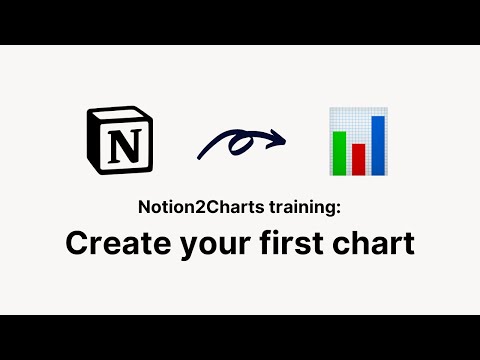
3. Embed chart in a Notion document:
Click copy link button on the top right side
Make chart available to public by flipping the share to web switch
Copy link and embed it below in this document
Voila! 🎉